Your Google Plus Tips of the Week:
1. How to start a Hangout On Air
2. How to create a compelling Google+ Post
3. Small business guide to Google+
How Do I start a Hangout On Air?
- Visit plus.google.com/hangouts. (Bookmark this link or choose Hangouts from your left side menu)
- Click Start a Hangout On Air.
- Choose “Now” to do immediate HOA or “Later” schedule a later (SHOAE)
- Give your broadcast a name
- Include a description
- Invite the people you want to view the HOA in the “audience” section.
- Invite “public” if you want the HOA to be viewed by anyone who comes across it. Otherwise invite only those you wish to see it. (No one else will see the notification)
- Click Share
- This will take you to the Event page.
- You can invite more people into the audience to view, or click Start to open the HOA.
- Before starting the broadcast, invite who you want to be inside the HOA (the filmstrip) by clicking on the far left icon on top centre of the screen (person icon)
- Once everyone's joined and you're ready to go live, click Start broadcast at the bottom of the screen. You’re now live and On Air
- To end broadcast, click on Stop Broadcast. The broadcast is over but you’re still in the Hangout. Exit the Hangout by clicking on red phone icon on top right of screen or close browser.
How to make a compelling Google+ Post
When publishing posts on Google+, it’s good to keep in mind that each post is its own web page.
There's some formatting basics you should follow to make your posts pop, be they images, shares or original content.
1. Title - Think blog title; bold, (*...*) keywords, leading. (SEO)
2. Summary - If you're sharing an an article, give the readers a clue as to why they should click through to the whole post. This could be a short bullet point summary, a question or a rebuttal.
3. Link - Clearly link to the original article before the “fold” (the read more spot) if it’s a shared post. I usually preface it with a: "Read full post here:" followed by a shortened link i.e. http://goo.gl/iuQUZq
4. Commentary - This is especially applicable if you’re sharing from a third party app like Buffer or HootSuite. Otherwise, just a thumbnail and title appear. (Commonly referred to as link dumping)
5. Engagement - Ask a question, voice a differing opinion, +mention (this will notify them) people who may be interested in the post.
6. #hashtags - Help your post be found by attaching a few relevant hashtags. Not more than three and please make sure they relate to the topic. Google will add it’s own if you don’t. (unless you have that feature turned off) Google loves hashtags.
7. Image - Google+ is a very image-centric site. Images grab attention.
While this subject could be a whole blog post, I'll simply recommend that you use a full sized photo in your post.
If you want your photo to go full stream, (crossing over all the columns), make them high resolution and horizontally oriented.
While this subject could be a whole blog post, I'll simply recommend that you use a full sized photo in your post.
If you want your photo to go full stream, (crossing over all the columns), make them high resolution and horizontally oriented.
Very tall images also capture a lot of G+ stream real estate.
h/t Dustin Stout
UPDATE to having images in shared posts render larger.
We finally got official word from Google developers on how to get web page content to render with a full-bleed image and a description when sharing it on Google+ using a URL.
Briefly:
The image on the site you’re sharing the link from must be at least 506px wide
and have an aspect ratio no wider than 5:2 (width:height) plus...
- You specify microdata via schema.org or Open Graph tags.
- Google uses the Name and Description in the Google+ post. These fields are truncated if they are too long.
- Google uses the Image as the full-bleed image of the post on Google+.
There are WordPress plugins that will do this for you such as Yoast’s SEO plugin
Small business guide to Google Plus
| Full embedded graphic below |
This is a handy interactive guide for setting up your small business on Google Plus.
It takes you from starting up your page to integration with other properties, engagement tips and tools to help you manage your Page and presence on Google Plus.
When you reply “no” to any of the question, a dialogue box opens with a link to a relevant resource.
And if you haven’t already, join our Google+ Tips & Topics Community.
Your subscription to this newsletter gets you a membership.
You can watch past shows on my YouTube channel or Google+ Page.
Let me know how I can help you with Google Plus.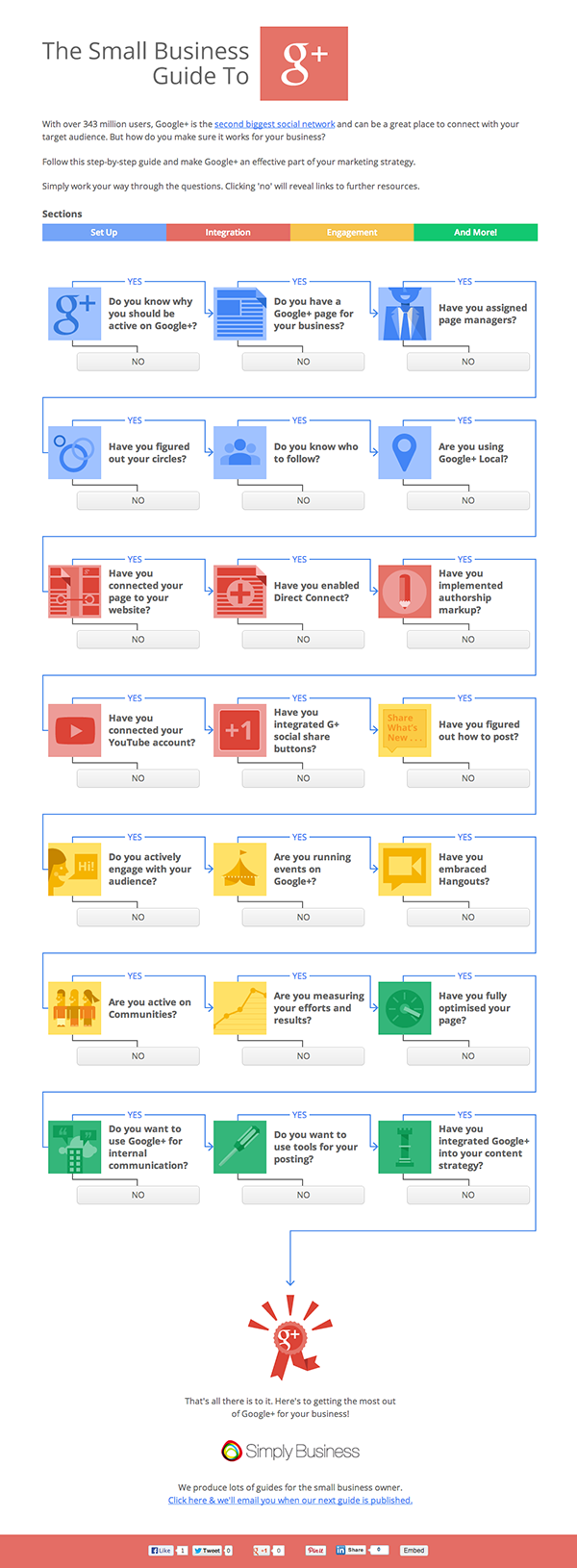
Click image to open interactive version (via Simply Business).


No comments:
Post a Comment